How to start a fire with Paint.NET(english tutorial)
2 απαντήσεις
grtut :: Multimedia :: Εικόνα :: Paint NET&GIMP
Σελίδα 1 από 1
 How to start a fire with Paint.NET(english tutorial)
How to start a fire with Paint.NET(english tutorial)
Note: You must have Paint.NET 3.0 to follow this tutorial.
Paint.NET 3.0beta1 has a new effect called "Clouds", which makes very nice looking fractal perlin noise. I've found that it's quite neat to use this to create firey effects like this:

It's pretty simple:
1. Make a new image with dimensions 1000x500
2. Draw a gradiant like so (with white at the bottom and black at the top):
3. Make a new layer.
4. Double-click Layer 2 to edit its properties
5. Set the Blending Mode to 'Overlay', then hit OK.
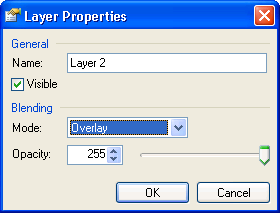
6. Go to the 'Effects' menu and choose 'Clouds'. Change the blending mode to 'Difference', then hit OK.
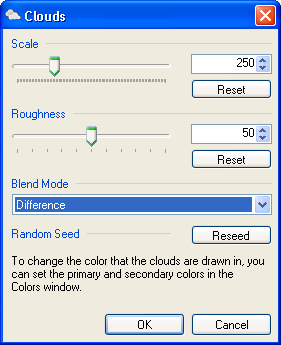
7. Push CTRL+F to repeat the effect. Do this about a dozen times.
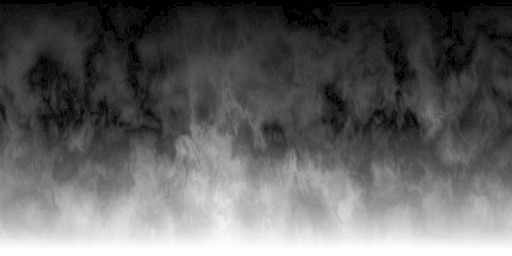
8. On the 'Image' menu, choose 'Flatten'. This will give you a single layer with some nice black-and-white clouds.
9. On the 'Adjustments' menu, choose 'Curves...'.
10. Choose 'RGB' under 'Transfer map', then uncheck the 'Red' and 'Green' checkboxes so you're only modifying the blue channel, add a control point as shown below. Do the same for the green channel so you have the curves shown below.
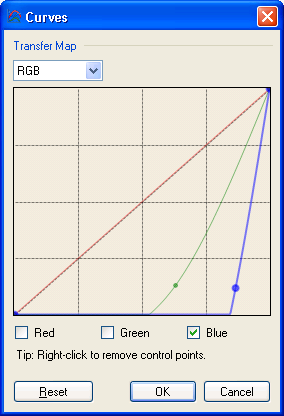
11. Q.E.D.!

Other things to try:
* Use different shapes for the Layer 1 Gradiant. Round gradients make neat looking explosions
* Tweak with the Curves, the general shape of them should be preserved to keep good saturation, but the channels don't need to go in the above order. Try Green, Red, Blue (instead of Red, Green, Blue) for a copper flame (copper burns green).
* Play with the 'scale' setting of Clouds for finer or Coarser clouds
* Play with the Roughness setting for clouds for softer or sharper fire
* Just try things out, you never know what you'll get.
Paint.NET 3.0beta1 has a new effect called "Clouds", which makes very nice looking fractal perlin noise. I've found that it's quite neat to use this to create firey effects like this:

It's pretty simple:
1. Make a new image with dimensions 1000x500
2. Draw a gradiant like so (with white at the bottom and black at the top):
3. Make a new layer.
4. Double-click Layer 2 to edit its properties
5. Set the Blending Mode to 'Overlay', then hit OK.
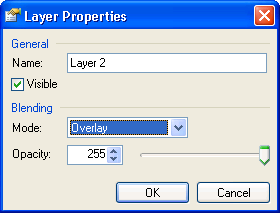
6. Go to the 'Effects' menu and choose 'Clouds'. Change the blending mode to 'Difference', then hit OK.
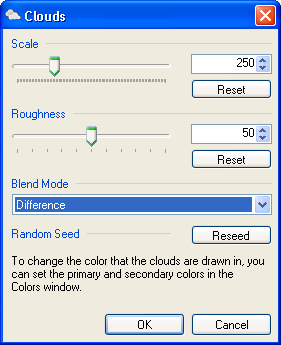
7. Push CTRL+F to repeat the effect. Do this about a dozen times.
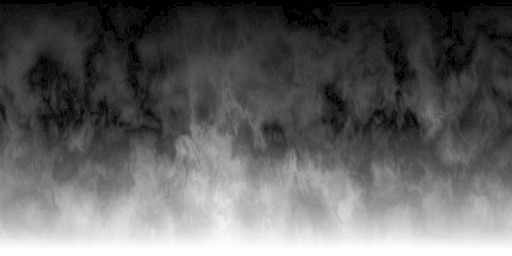
8. On the 'Image' menu, choose 'Flatten'. This will give you a single layer with some nice black-and-white clouds.
9. On the 'Adjustments' menu, choose 'Curves...'.
10. Choose 'RGB' under 'Transfer map', then uncheck the 'Red' and 'Green' checkboxes so you're only modifying the blue channel, add a control point as shown below. Do the same for the green channel so you have the curves shown below.
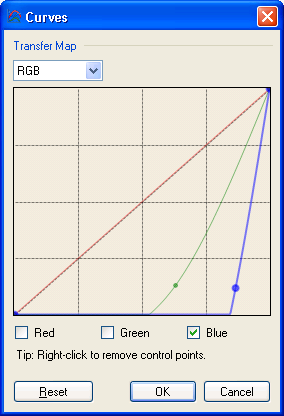
11. Q.E.D.!

Other things to try:
* Use different shapes for the Layer 1 Gradiant. Round gradients make neat looking explosions
* Tweak with the Curves, the general shape of them should be preserved to keep good saturation, but the channels don't need to go in the above order. Try Green, Red, Blue (instead of Red, Green, Blue) for a copper flame (copper burns green).
* Play with the 'scale' setting of Clouds for finer or Coarser clouds
* Play with the Roughness setting for clouds for softer or sharper fire
* Just try things out, you never know what you'll get.
 Απ: How to start a fire with Paint.NET(english tutorial)
Απ: How to start a fire with Paint.NET(english tutorial)
πολυ καλο και συντομο tutorial...
thanks
thanks
NickOrScream- moderator

- Αριθμός μηνυμάτων : 81
Registration date : 04/06/2008
 Παρόμοια θέματα
Παρόμοια θέματα» Adding Fonts For Paint.NET(english tutorial)
» Making Backgrounds of Images Transparent[english tutorial)
» How to save your images under different file types.(english tutorial)
» Making Backgrounds of Images Transparent[english tutorial)
» How to save your images under different file types.(english tutorial)
grtut :: Multimedia :: Εικόνα :: Paint NET&GIMP
Σελίδα 1 από 1
Δικαιώματα σας στην κατηγορία αυτή
Δεν μπορείτε να απαντήσετε στα Θέματα αυτής της Δ.Συζήτησης
 Φόρουμ
Φόρουμ Πόρταλ
Πόρταλ
